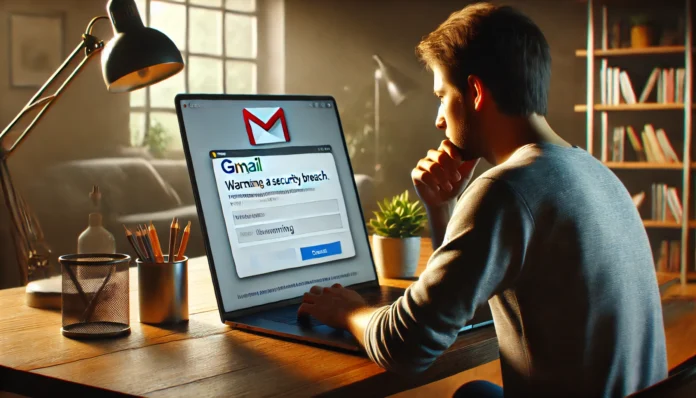
Your Gmail account is a critical part of your digital life, making it a prime target for hackers looking to steal personal information, financial data, and credentials. According to a 2023 study by Google, over 15% of internet users have experienced an attempted email hack, highlighting the need for strong security measures. Once compromised, hackers can steal sensitive data, send phishing emails, and even lock you out of your own account, leading to identity theft and financial fraud. In this guide, we’ll walk you through the steps to determine if your Gmail has been compromised and how to secure it effectively.
Signs That Your Gmail Account Has Been Hacked
If you suspect that someone has gained unauthorized access to your account, look out for these warning signs:
1. Unexpected Password Changes
If you receive a notification that your password has been changed and you didn’t do it, this is a major red flag. Learn more about password security.
2. Unfamiliar Devices or Locations
Google tracks the devices that access your account. If you notice a login from an unfamiliar device or location, someone else may be using your account.
3. Emails Sent That You Didn’t Write
If your friends or colleagues receive emails from your account that you never sent, it’s likely a hacker is using your email for spam or phishing attacks.
4. Altered Recovery Information
If your recovery phone number or email address has been changed, an attacker may be trying to prevent you from regaining access to your account.
5. Automatic Email Forwarding
Hackers sometimes set up automatic email forwarding to steal incoming emails without you noticing. You can check this setting in Gmail’s settings menu.
6. Security Alerts from Google
Google will send security alerts if it detects suspicious activity, such as an unfamiliar login attempt. If you receive such an alert, take action immediately.
How to Check If Your Gmail Account Has Been Compromised
If you’ve noticed any of the warning signs, follow these steps to investigate further:
1. Check Recent Account Activity
Google allows you to review recent login attempts:
- Go to Gmail and scroll to the bottom right of your inbox.
- Click on “Details” under “Last account activity.”
- Look for any unfamiliar IP addresses or locations.
- If you see something suspicious, click “Sign out of all other web sessions” to log out any unauthorized users.
2. Review Security Events in Google Account
Google provides a security audit feature where you can track login attempts and device access. When reviewing these events, look for unfamiliar IP addresses, multiple failed login attempts, or login activity from different countries that you haven’t visited. Google provides a security audit feature where you can track login attempts and device access:
- Visit Google’s Security Checkup.
- Look for any unfamiliar devices, locations, or recent security events.
- If you see anything suspicious, take action immediately.
3. Verify Account Recovery Settings
Ensure your recovery email and phone number are correct:
- Go to Google Account Recovery Settings.
- If they have been changed without your knowledge, restore them immediately.
4. Check for Email Forwarding or Filters
Hackers often set up automatic email forwarding:
- Open Gmail Settings.
- Go to “Forwarding and POP/IMAP”.
- If you see an unknown forwarding address, remove it.
- Check the Filters and Blocked Addresses section to ensure no suspicious filters are forwarding your emails.
How to Secure Your Gmail Account
If your account has been hacked, or you suspect it might be vulnerable, take these immediate steps:
1. Change Your Password
- Use a strong, unique password that includes a mix of letters, numbers, and special characters.
- Do not reuse old passwords or use easily guessable information (e.g., birthdays, common words).
- Update your password by going to Google Password Change.
2. Enable Two-Factor Authentication (2FA)
Two-factor authentication (2FA) adds an extra layer of security:
- Visit Google 2-Step Verification.
- Enable it and choose an authentication method (e.g., SMS, Google Authenticator, Security Key).
3. Review and Remove Suspicious Third-Party Apps
- Visit Google Account Permissions.
- Revoke access to any unrecognized or unnecessary apps.
4. Scan Your Device for Malware
- Run a full antivirus scan using trusted security software like Malwarebytes or Windows Defender.
5. Notify Your Contacts
If a hacker has sent spam or phishing emails from your account, inform your contacts so they don’t fall for any scams. You can send them a simple message like this:
‘Hi everyone, my Gmail account was recently compromised, and some of you may have received suspicious emails from me. Please do not click on any links or respond to those messages. I’ve taken steps to secure my account. Stay safe!’ If a hacker has sent spam or phishing emails from your account, inform your contacts so they don’t fall for any scams.
6. Monitor Your Account for Ongoing Threats
- Regularly check your Google Security Checkup.
- Be cautious of phishing attempts and fake Google login pages.
Final Thoughts
Cybersecurity is a continuous process, and staying vigilant is essential to protecting your Gmail account and personal data from cyber threats. Stay updated with the latest cybersecurity news. By following these steps, you can check if your Gmail account has been hacked and take action to secure it immediately.
For more official information, refer to Google’s security help page: Google Support: Recover a Hacked Account.
Stay Safe Online!
Cybersecurity is not a one-time action but an ongoing process. Make it a habit to regularly update your passwords, enable two-factor authentication, and stay informed about the latest security threats.
Have you ever had your Gmail account hacked? Let us know in the comments below and share your tips on how you secured it! Have you ever had your Gmail account hacked?