To all those Windows 10 Operating System (OS) users, here’s a piece of advice that will help in protecting your PC from ransomware. Microsoft has offered a 2-layer protection by default on all the systems running on Win 10 OS to help keep the file encrypting malware at bay.
First is the regular malware scanning feature that is turned on by default and keeps a regular tab of discrepancies that are taking place on a system and keeps the user informed. And if the file encrypting malware goes unnoticed at this step, it will surely get detected at the next level, i.e. the Windows Ransomware Protection feature.
This second feature allows users to manually opt for the service and will detect if any file is changing a file or a folder and issues an alert, if any.
However, the feature also stops other apps from making changes to other files or folder and it can prove menacing.
To enable the feature, one needs to go to the Settings tab, get into the ‘Privacy & Security’ feature and then into the ‘Windows Security’ tab that helps turn on the ransomware protection feature that is inside the ‘Virus and Threat Protection’ feature tab allowing the PC user to customize & manage the protection settings.
Also, the ‘Controlled Folder Access’ feature blocks any unapproved apps from making changes to the documents, pictures, videos and music files- sometimes turning the situation annoying and tedious to manage.
In order to keep your computer protected to the next level, one can also install an anti-malware solution on the drive that can add another layer of protection to the device. At the same time, browsing only safe websites, keeping the software up to date, and downloading files, software and apps only from legit resources makes sense.
Data Backup will also help when the device gets infected with ransomware and the need to recover encrypted information arises.