This post was originally published here by leslie devlin.
In the second series of our explainer video blog posts, we’re breaking down how to install agents and manage servers on the new Halo interface. We have a feeling you’re going to like the changes, and the ease of use that comes along with them.
Installing agents
For starters, each workload protected by Halo needs to have an agent installed. To install an agent, simply select “servers” from the pulldown menu labeled “new” in Halo. You will then select the operating system you’re working in and copy the correlating text into a file. Once you’ve created your file, you can use it to install and configure the Halo agent directly onto your workloads, adapt it to run in your configuration management system, or use it to set up a golden image.
Once your agent is installed, it will begin reporting host information into the Halo grid, load the necessary firewall policies applied to its group, and run initial monitoring scans.
Check out the video below to see a walkthrough of this process, with examples.
Managing servers
Each server must have a Halo agent installed in order to be protected. The agent performs critical security tasks and regularly communicates with the Halo security analytics engine. Halo agents can be installed manually, or with orchestration tools such as Puppet and Chef.
Once you’ve successfully installed your agent (the video above will walk you through this), it will check into the security analytics engine, and begin reporting on server metadata, providing that information to the Halo portal.
Once set up, the Halo agent reports on operating system and network information, EC2 metadata for servers in AWS, and Halo agent information and firewall status. Your server metadata can be found within the Halo interface as well as in the Halo API.
The video also breaks down the server information displayed on the Halo interface, what it means, and where it’s located, along with what you can glean from each Halo scan.
Photo:Big Data Value for Business